How To Set Up A Custom Sub Domain To Blogger Blog https://youtu.be/HBLJbIhvFOI ✅ Add Custom Domain To Blogger https://youtu.be/I67un-8VN7c
✅ Steps to Set Up A Custom Sub Domain To Blogger Blog
- first, we need to add a sub domain to our blogger blog.
- Head Over to the blogger dashboard.
- click on settings.
- go to the publishing tab.
- click on the custom domain.
- Now, type your sub domain name.
- click on save.
- Now, we need to add these two c name records to our domain d n s settings page.
- so first copy the first alias of the sub domain.
- Now go back to our domain d n s settings page.
- click on add new record.
- now select c name record.
- in the host tab, paste the first alias of the sub domain.
- Now go back to the blogger settings page.
- copy ghs.google.com.
- Now go back to our domain dns settings page.
- in the value tab, paste g h s dot google.com.
- in the t l l tab, select 5 minute
- click here to save changes.
- click on add new record.
- now select c name record.
- Now go back to the blogger settings page.
- Now here, this is security c name.
- First copy this name,
- now go back to our domain d n s settings page.
- now paste the security name in the host tab.
- Now go back to the blogger settings page.
- copy this security destination url.
- Now go back to our domain d n s settings page.
- paste security destination url in value tab.
- in the t l l tab, select 5 minute.
- click here to save changes.
- Now go back to the blogger dashboard.
- click on save.
- Now, make sure, do not to turn redirect domain.
- if you turn on redirect to domain then your sub domain redirect to your main domain.
- so that make sure it's turned off.
- now we need to turn on https for our sub domain.
- go to https tab.
- click on enable https.
- now click on the view blog.
- Now, here you can see we successfully added sub domain to our blogger blog.

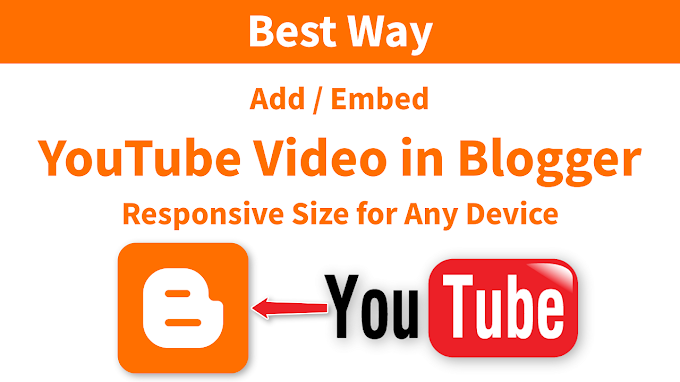

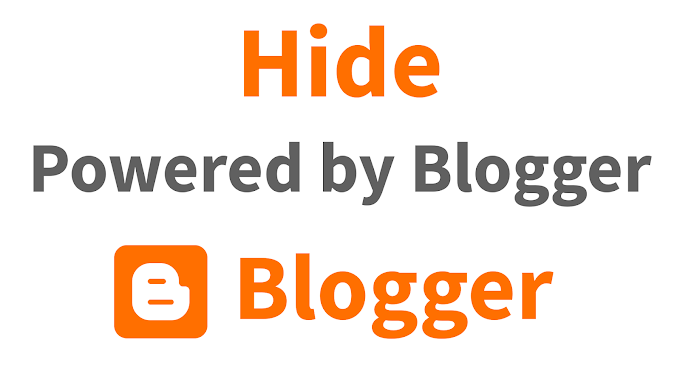



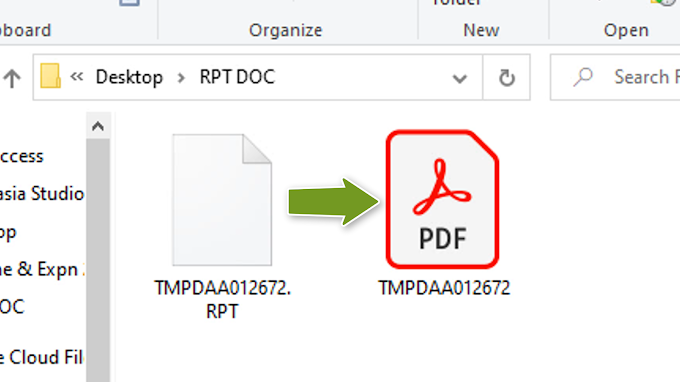
0 Comments