Best Way to Add YouTube Video in Blogger | How to Embed YouTube Video on Blogger https://youtu.be/xLXEhCXDfFk
✅ Benefits To use This Method
- Responsive YouTube Videos Size in Any Device.
- Show Only Your Related Videos when User Pause the video.
- Show Only Your Videos at the End of the video.
✅ Steps to Add / Embed YouTube Videos in Your Blogger Blog Post
- First Copy the CSS Code Which We Provide in this post.
- Head Over to Blogger Dashboard.
- Select your blog.
- click on Layout
- click on Theme Designer
- Click on Advanced
- Now select "ADD CSS" from the drop down menu
- Now Paste the CSS Code
- Copy the Embed code which we provide in this post.
- Go Back to Blogger Dashboard.
- Open the post where you want to ADD or EMBED YouTube Video.
- Now Simply Remove VID-ID (from Embed code) and add Your Video ID.
- Publish or Update Your Post
- Done, Now You can see Responsive YouTube Video on the Post.
✅ Please Note
- You Need to Add CSS Code only one time in Your Blogger Theme
- You Need Use iframe Embed code whenever you want to add YouTube Video on the post.
1. Copy This CSS code and Paste it in Your Blogger Theme File
2. Copy This Embed Code and Paste it in HTML of Your Blog Post
# Copy This Embed Code and add in blog post for Autoplay Video
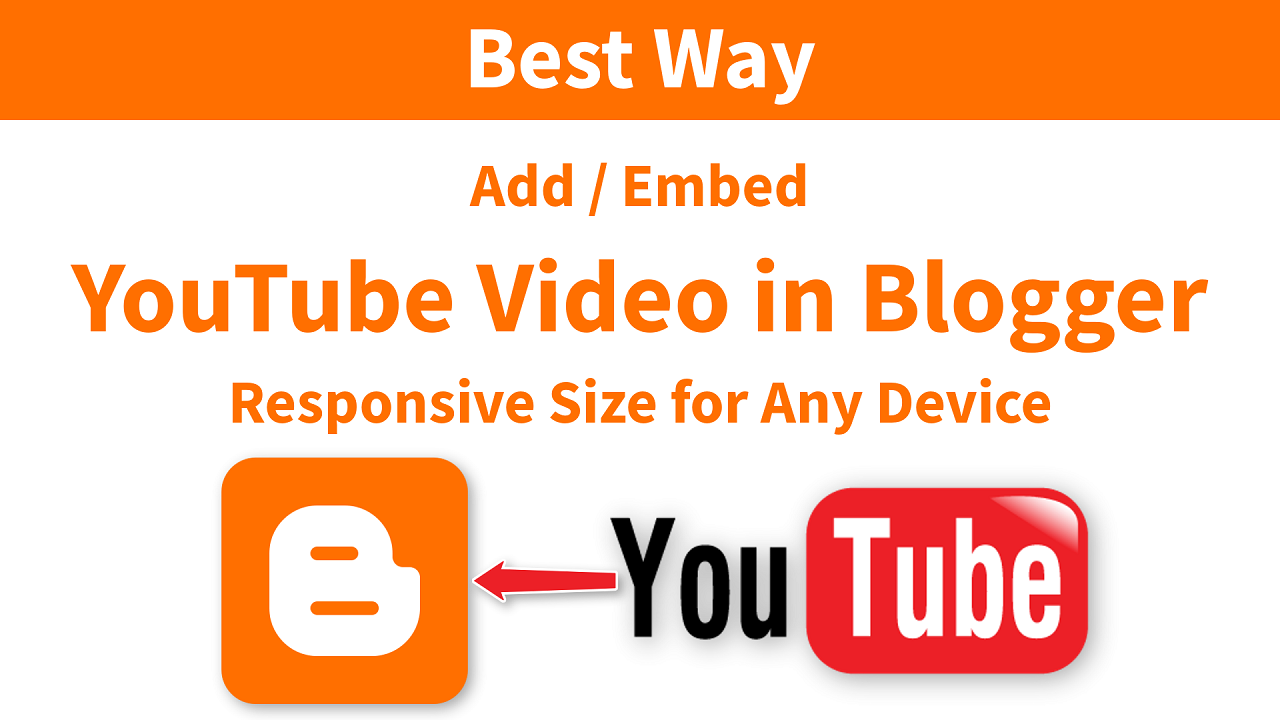
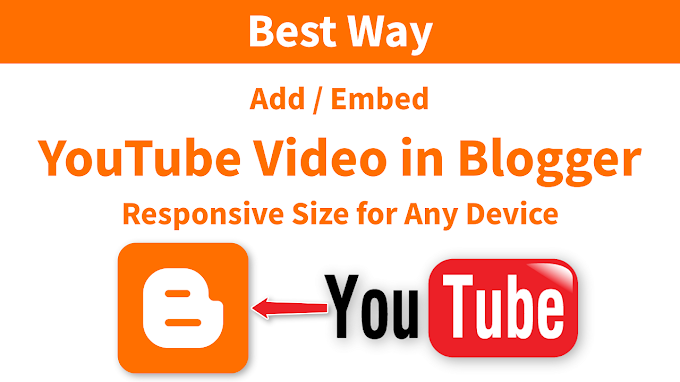




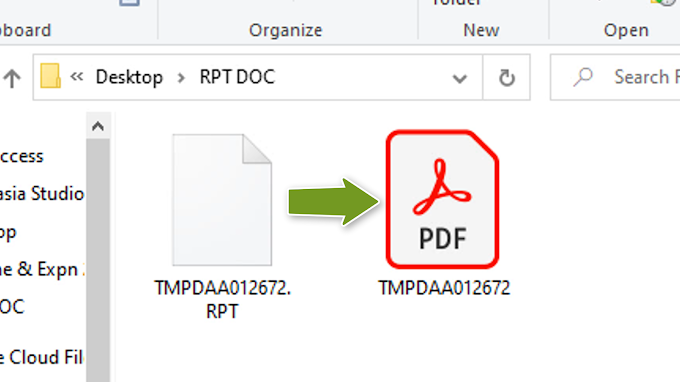
22 Comments
Thank you for these Videos, i want to know how to post Videos to autoplay without driving traffic to other channels. Thanks
ReplyDeletecan we make a blogger blog to share our own videos with the same email id, which is used for channel?
ReplyDeleteAwesome tutorial
ReplyDeleteThank you ❤️
ReplyDeletethanks
ReplyDeleteThank you for these Videos
ReplyDeleteThanks for Awesome tutorial
ReplyDeleteafter my video other channel video appearing on my blogpost !
ReplyDeleteThank you so much for this post.
ReplyDeleteNo copy right or not when we post any video not belong to
ReplyDeletethanks
ReplyDeleteVERY NICE I APPRICIATE YOU GOOD
ReplyDeleteSeveral many thanks for share your blog website right here.
ReplyDeleteauto start vr video player
I am really facing Problem for my website, Finally I got Solution
ReplyDeleteThis video has indeed helped me. Thankyou Sir/Madam.
ReplyDeletewell all of my videos are playing altogether how to make it play one at a time
ReplyDeleteAfter using your code my vews stopped counting from my website. I did not use the autoplay version. I had to go back to the regular way to embed. I would really like to have my video size responsive but don't want to lose my views. What part of the code is stopping my views from counting? Is there a fix for this?
ReplyDeleteThank you very much
ReplyDeleteThanks so much!
ReplyDeletehelpful thank you
ReplyDeletehi
ReplyDeleteThis comment has been removed by the author.
ReplyDelete