Losing access to your Gmail account can feel like losing the keys to your digital life. Emails, contacts, important documents, subscriptions — all tied to that one account. Usually, Google provides ways to recover your account through your recovery phone number or recovery email. But what happens if you no longer have access to either?
Don’t worry — it’s still possible to recover your Gmail account without a phone number or recovery email, but it requires following a few strategic steps and providing as much information as possible to verify your identity. In this guide, we’ll walk you through everything you need to know.
Step 1: Start the Account Recovery Process
First, go to the Gmail sign-in page and try to log in with your email address. When you can’t remember your password (or your password isn’t working), click:"Forgot Password?"
Google will then start asking you a series of questions to verify that you are the rightful owner of the account. If you can’t answer one of the prompts, click "Try another way" at each step until you get to a method you can work with.
Even if you don’t have access to your phone number or recovery email, you should still proceed — Google has additional methods to verify your identity.
Step 2: Answer the Security Questions
In the recovery flow, Google might ask you some of the following:- When you created your Gmail account (month and year)
- Previous passwords you used on the account
- Answer to a security question (if you set one)
- Devices you’ve used to sign in (computer, tablet, phone)
- Locations where you usually sign in from
The more questions you answer correctly, the higher your chances of getting your account back. Even approximate answers can help.
Tip: If you can't remember exact dates, make your best guess. An approximate creation date (month and year) is often very helpful.
Step 3: Use a Known Device and IP Address
Whenever possible, attempt the recovery process from:- A device you frequently used to access Gmail (such as your home laptop or smartphone)
- A location (like your home or office) where you regularly signed into Gmail
- Using the same browser you often used (like Chrome, Firefox, or Safari)
Google uses device and location fingerprints to verify identity. Logging in from a familiar place significantly increases your chances.
Step 4: Submit an Alternative Email Address
During the recovery process, Google will eventually ask for an email address where they can contact you.Here’s what to do:
- Provide an active email address you currently have access to.
- This could be a work email, a friend’s email, or even a newly created Gmail account.
- Google will use this address to communicate with you about your account recovery.
Important: Be sure to monitor that alternative email address closely for any messages from Google.
Step 5: Provide Details About Your Account
Google might ask for additional information, such as:- Names of labels you created (example: “Work,” “Personal”)
- Names of people you frequently email
- Subjects of recent emails
- Services you signed up for using your Gmail address
Again, it’s okay if you don’t remember everything exactly — try to provide as much detail as possible.
The more proof you offer that you're the rightful owner, the better.
Step 6: Wait for Google's Response
After you’ve submitted your recovery request, Google will review the information you provided.You’ll get a response via the alternative email address you provided.
There are two possible outcomes:
- Approval: You’ll receive a link to reset your password and regain access to your Gmail account.
- Denial: Google couldn’t verify your ownership based on the information you provided.
If you are denied, don't lose hope. You can try again, possibly with more or better information.
Extra Tips for Successful Gmail Recovery
Here are a few bonus tips to maximize your chances:
1. Stay Consistent
If you attempt multiple recoveries, always give consistent information (such as the same creation date or previous passwords).
2. Think About Your Device History
If you ever used a specific device to log in (like an old iPhone 7 or a Windows laptop from college), mention that during recovery.
3. Use Password Memory Tricks
Think about places or dates when you may have set your password:
- Was it your birthday?
- A favorite pet's name?
- The year you graduated?
Even guessing older passwords can help prove ownership.
4. Use Browser Auto-Fill
Sometimes, your browser might have saved old passwords or information related to your Gmail account. Check in your browser settings under “Passwords.”
What to Do If Recovery Fails
If you’ve tried multiple times and still can’t recover your Gmail account, here are some alternatives:
Create a New Gmail Account
It might be frustrating, but sometimes starting fresh is the best option. If you create a new Gmail account:
- Notify your important contacts about your new email.
- Update login credentials for websites linked to your old Gmail.
Recover Important Data Elsewhere
If your Gmail was tied to important services (like Google Photos, Google Drive, or YouTube), consider whether you might access some of that data by signing into those services directly — occasionally, they are logged into separately.
How to Protect Your Gmail Account in the Future
Once you regain access or create a new account, protect it like your digital life depends on it — because it does.
Here’s how:
1. Add Multiple Recovery Options
Use both a recovery phone number and a recovery email address. Update them anytime your phone number or email changes.
2. Enable 2-Step Verification (2FA)
Add an extra layer of security. Even if someone guesses your password, they won’t be able to access your account without your second verification step.
3. Keep Your Account Info Updated
Make it a habit to check your recovery options every 6 months and update anything that’s outdated.
4. Save Backup Codes
Google provides backup codes you can use if you lose access to your phone or email. Keep these printed out and stored safely.
Final Thoughts
Recovering your Gmail account without a recovery phone number or email can feel overwhelming, but it's not impossible. Google's account recovery process is designed to balance user convenience with security — meaning you might have to be patient and persistent.
By providing accurate, detailed information and following the right steps, you still stand a good chance of regaining access. And once you’re back in, make sure to future-proof your account so you never find yourself locked out again.
If you ever feel stuck, don’t hesitate to reach out to Google’s support forums where real people (including Google employees) sometimes help troubleshoot account recovery issues.
Good luck — your Gmail account is worth fighting for!
How to Recover Gmail Account Without Phone Number and Recovery Email
✅ The Easiest Way to Recover Your Gmail Account Using Google Prompts
Losing access to your Gmail account can be frustrating — especially if you've forgotten your password or lost your phone. But don't worry! In this guide, you'll learn the simplest and most secure method to recover your Gmail account using Google Prompts.🔍 Step 1: Access Gmail Account Recovery
Start by opening any web browser. (In this tutorial, I used Google Chrome.)
Go to Google and search for "Gmail account recovery."
From the search results, click on the link that says "How to recover your Google account or Gmail."
Scroll down the page until you find the "Forgot your password?" section.
Click on "Recover your Google account or Gmail."
📧 Step 2: Enter the Email Address
Now, enter the Gmail address you want to recover and click Next.
If you see a screen offering Google Prompts as a recovery option, that means your account is eligible for this method.
🔐 What Are Google Prompts?
Google Prompts are part of Google’s two-factor authentication (2FA) system. Instead of using a code from a text message or app, Google sends a push notification to your phone asking if you’re trying to sign in.
You’ll usually receive this notification through the Google or Gmail app.
It will ask: “Are you trying to sign in?” — just tap Yes to continue or No to block the attempt.
It’s safer than SMS because it avoids issues like SIM swapping or message interception.
👉 To use Google Prompts, you must already be signed into your Google account on a compatible Android or iOS device.
📱 Step 3: Approve the Sign-In Attempt
In the example shown in the video, Google asks the user to:
Open their Redmi Note 8 Pro and
Tap Yes on the Google prompt,
Then tap 97 to verify it's really them.
But What If You Don't Get the Notification?
That can happen if you recently reset your phone (as I did with the Redmi Note 8 Pro). Thankfully, I had previously added my iPhone 13 to my account.
If you have any other Android or iOS device that was previously connected, you can:
Open that device,
Look for the Google prompt,
Tap Yes, it’s me, and
Tap the verification number (e.g., 97).
If you still don't see a notification, open the Google app directly on your phone and approve the login from there.
🔑 Step 4: Update Your Password
Once you've successfully verified the login:
You'll be prompted to update your password.
Choose a strong, new password that you can remember.
Avoid using common words or numbers that are easy to guess.
🚫 What If Google Prompts Don’t Work?
If you don’t have access to any device connected to your account, click on “I don’t have my phone” to proceed with other recovery options, like using a recovery email or answering security questions.
👍 Final Tips
✅ This method is one of the fastest and safest ways to regain access to your Gmail.
👍 If this guide helped you, be sure to like, share, and subscribe to the YouTube channel for more tech tips.
💬 Have any questions or ran into issues? Drop them in the comments — I’m happy to help!
🔐 How to Recover Your Gmail Account Using Your Recovery Phone Number (Step-by-Step Guide)
In today’s guide, I’m going to show you how to recover your Gmail account using your recovery phone number — step by step. Whether you’ve forgotten your password, reset your phone, or even lost access to your recovery options, this method can help you get back into your Gmail account quickly.
This method is also useful if someone has changed your recovery email or phone number — yes, there’s still a chance to recover your account. Stick around, and I’ll explain how that works!
🛠️ When to Use This Recovery Method
Use this guide if:
* You forgot your Gmail password
* You reset or lost your phone
* You no longer have access to your recovery email
* Your recovery phone number or email was changed by someone else
🔍 Step 1: Open Gmail Account Recovery
Start by opening any web browser (I recommend Google Chrome).
1. Go to Google and search: “Gmail account recovery.”
2. Click on the official link that says: “How to recover your Google account or Gmail.”
3. Scroll down and click on: “Forgot your password?”
4. Then click the link: “Recover your Google account or Gmail.”
📧 Step 2: Enter the Email Address
Enter the email address associated with your Gmail account and click Next to proceed.
If your account is eligible, you’ll now have the option to verify your identity using your recovery phone number.
📲 Step 3: Use Your Recovery Phone Number
1. You’ll see a masked version of your recovery number (for example, ***-***-1234).
2. Select your country code, then type your full phone number.
3. Click Send to receive a verification code from Google.
4. Check your phone — the code will arrive via SMS or a push notification.
5. Enter the code in the field provided and click Next.
✅ If the code is correct, you’ll be taken to a screen where you can update your password.
🔑 Step 4: Set a New Password
Now that you’ve verified your identity:
* Create a strong new password for your Gmail account.
* Avoid using common phrases or numbers.
* Save it somewhere secure.
❗ Bonus Tip: Recovering Gmail Even If Recovery Info Was Changed
You may be wondering: “What if someone changed my recovery phone or email?”
Here’s the good news:
Google may still send verification codes to your old recovery info (phone/email) for up to 7 days after it’s been updated.
That gives you a limited window to recover your account if it was accessed without your permission.
👉 If it’s been less than 7 days, try using your old recovery number or email — you might still be able to reclaim access!
You can also check Google's official help page for detailed info on how this process works.
📝 Final Thoughts
Recovering your Gmail using your recovery phone number is one of the fastest and easiest ways to regain access — as long as your number is still linked or within the 7-day grace period after changes.
💡 **Pro Tip:** Always keep your recovery info up to date to avoid getting locked out in the future.
👍 If this helped, **like and share** this post, and **subscribe** to the channel for more tech tutorials.
💬 Got questions or need help? Drop them in the comments — I’m here to assist!
Tags: Gmail recovery, forgot Gmail password, recovery phone number, Google account help, recover Gmail 2025, reset Gmail password


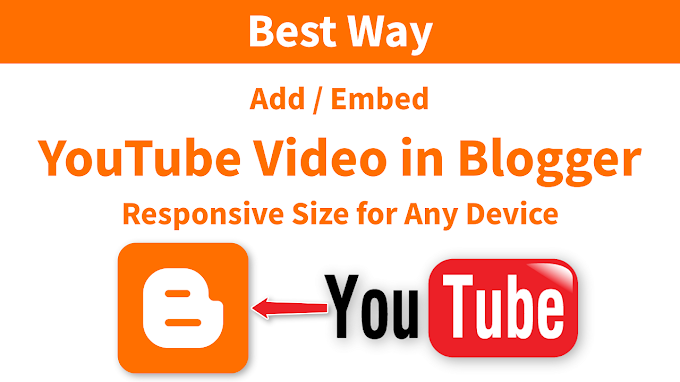



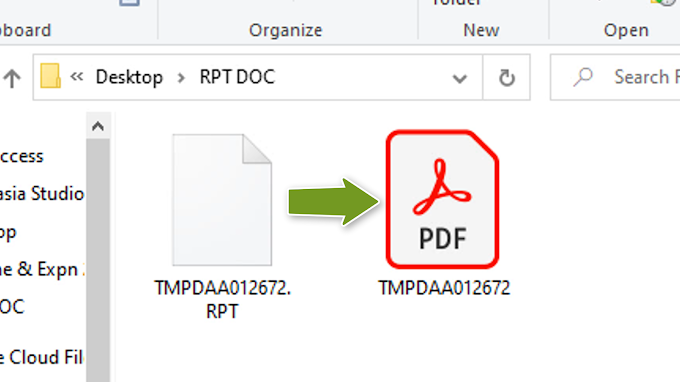
2 Comments
sumansg2938218@gmail.com
ReplyDeletesorensumon422@gmail.com
ReplyDelete