How to Change YouTube Profile Picture on iPhone / iPad
Like & Share this Video https://youtu.be/I1GzOT_u3sM
00:00 Intro
00:11 Method 1
01:14 Method 2
❖ Steps To Change YouTube Profile Picture on iPhone / iPad
- Open YouTube App on Your iPhone / iPad
- Now Login to Your YouTube Account
- Make Sure Your Are on Right Channel
- Now Tap on Default Profile photo
- Tap on Edit Channel
- now you can see upload icon on logo box
- Simply tap on it
- Tap on Choose From Your Photos
- Select your picture from your gallery
- Resize Your Photo as you want
- Tap on Save
- Done
- Method 2
- Open YouTube App & Login to Your Account
- Tap Profile Icon
- Tap on Manage Your Google Account
- Now If You Don't connected your google account then you need to login to your account.
- Once you OPEN Your Google Account, simply Select your channel where you want to change profile picture.
- Now Tap on Default Icon
- tap on Select your photo from Your computer
- Select your picture
- Crop Image As you want
- Tap on Set As Profile Photo
- Now YouTube Profile Picture Changed but it's take some time to update everywhere, so wait for sometime
- Done.

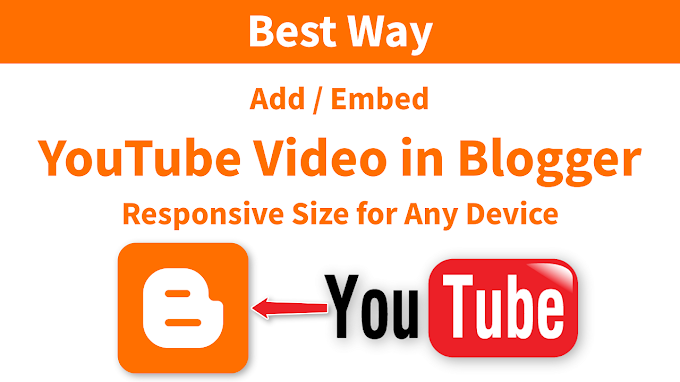




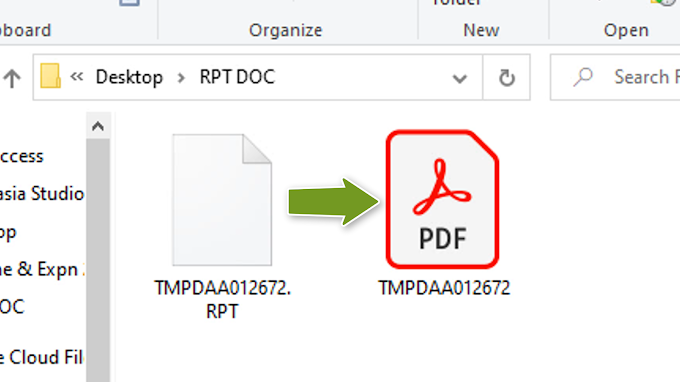
0 Comments