In This Video, I Will Show You How To Delete PayPal Account Permanently, Like & Share this video https://youtu.be/sOrllUt65rw
❖ Steps To Delete PayPal Account Permanently
- Open PayPal.com
- Login to Your Account
- Now Click on Settings Icon
- Click on Account Settings
- Now You can find "Close Account" Option in Account Type
- Simply Click on Close Account to Delete Your PayPal Account
- For Security Check, We Need to Verify Our Action, PayPal Send Verification Code to Your Email Address or Your Register Mobile Number, Simply Verify Your Identity
- Now PayPal Remind You that Once you Delete PayPal Account, You Will Lost Your Account History & Reputation Data, & Can't be restore.
- Click on Continue
- Now Choose the reason for closing account and then click on continue.
- Click on Confirm. ( This is Last Step to Close Account, Once you confirm, you Permanently Delete Your PayPal Account, & Can't Restore it.
- Now PayPal Account Delete, You'll Received Confirmation Email for Close Account.
- Done
❖ More Videos
How To Create Free Blog Website and Earn Money Online
https://youtu.be/u8YvW80Xgko
How to Make a Website for Beginners
https://youtu.be/_fD7FfC9x-c
Change YouTube Profile Picture
https://youtu.be/3SCu8wz85cc
Delete Google Account Permanently
https://youtu.be/ajaaHkYFYjY
Change YouTube Background Photo
https://youtu.be/cLmsvfeaAbQ
Turn On Comments On YouTube
https://youtu.be/_oScG-RqERM

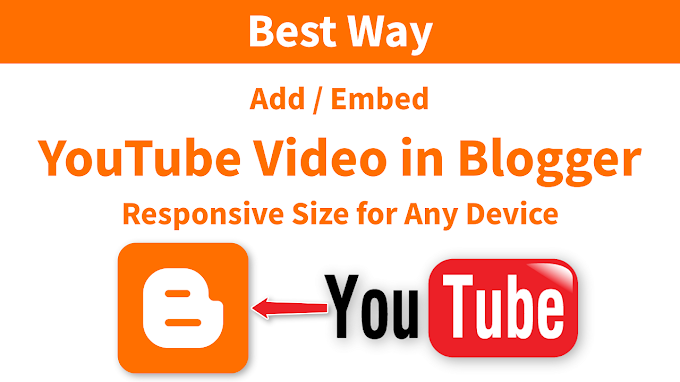



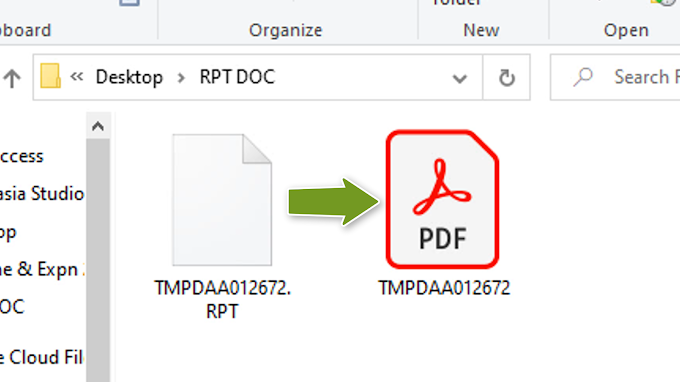
0 Comments