In This Videos I'll Show You (3 Easy Ways) How To Delete Your YouTube Channel | Remove YouTube content | Please Like & Sub If This Video Helpful https://youtu.be/McuuSamYv0M
❖ This Video Helpful for following Devices
Any Mobile Phone
Any Tablet
Any iPhone & iPad
Any Android Devices
❖ Once You Delete Your YouTube Channel then The Following Will be Permanently Deleted, so Make Sure you delete right channel
- Your video
- Your subscriptions to other channels
- subscribers to your channel
- Comments that you made on YouTube
- Your replies and thumbs-up on comments
- Your messages
- Your search and watch history
- Your YouTube Link URL
❖ Steps To Delete Your YouTube Channel on Desktop Permanently
00:00 Method 1
1 Open YouTube App
2 Tap on Your Profile icon
3 Tap on Help & Feedback
4 Search for Delete or hide your YouTube channel
5 Tap on Delete or hide your YouTube channel
6 Tap on Delete Your Channel Permanently
7 Tap on YouTube Studio
8 Now Make sure you open YouTube studio in any web browser. right now don't use YouTube studio app because they don't add option for that, so open YT studio in any web browser.
9 Sign in to Your Account
10 you are on YouTube studio site, make sure you are on right channel,
11 Tap on Settings
12 Click on channel
13 click on advance settings
13 click on remove YouTube content
14 now verify your self by login again to your account
15 now click on i want to permanently delete my content
16 tick mark for your action confirmation
17 Click on Delete my content.
18 now you need to type your email address if you delete your main channel, if you delete your secondary channel they you need to type your channel name.
19 click again on delete my content
20 Now Your YouTube channel deleted & can't be restore.
21 done.
02:11 Method 2
- Open Any Web Browser App ( Chrome, Firefox, Safari ECT )
- Open YouTube Site 👇👇👇
https://www.youtube.com/?app=desktop
- Login to Your Account
- Select your Channel
- Now simply go to your web browser settings & make as desktop site
- now tap on your profile icon
- tap on settings
- Click on View advanced Settings
https://youtube.com/account_advanced
- Click on Delete channel
- Now You Need to verify your self by login again to your account.
- Now Follow steps 15 to 20 from method 1
03:41 Method 3
- Open Any Web Browser App ( Chrome, Firefox, Safari ECT )
- Open My google Account Site 👇👇👇
https://myaccount.google.com
- login to your account
- Now simply select brand account which link to your YouTube channel
- Now Click on Data & Personalization
- click on delete a service or your account
- click on delete service
- now verify your self by login again
- now you can see YouTube section, simply click on delete icon
- now verify your self by login again
- Now Follow steps 15 to 20 from method 1
❖ More Videos:
How To Create Free Blog Website and Earn Money Online
https://youtu.be/u8YvW80Xgko
How to Make a Website for Beginners
https://youtu.be/_fD7FfC9x-c
Change YouTube Profile Picture
https://youtu.be/3SCu8wz85cc
Delete Google Account Permanently
https://youtu.be/ajaaHkYFYjY
Change YouTube Background Photo
https://youtu.be/cLmsvfeaAbQ
Turn On Comments On YouTube
https://youtu.be/_oScG-RqERM
Solve following Queries
How To Delete YouTube Channel on Mobile How To Delete YouTube Channel on Phone How To Delete YouTube Channel on Tablet How To Delete YouTube Channel on iPhone, How To Delete YouTube Channel on iPad, How To Delete YouTube Channel on Android

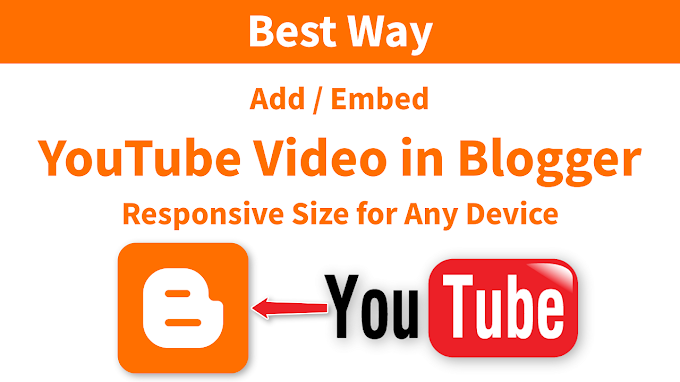



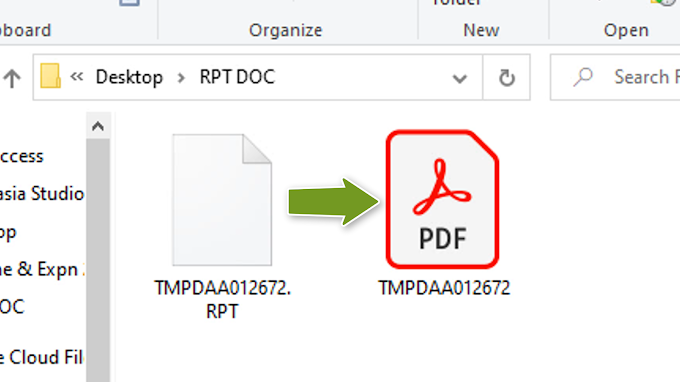

0 Comments