How To Delete Your YouTube Channel on Desktop, Remove YouTube content Please Like & Share this Video if it's helpful https://youtu.be/JI1P5utjXUU
❖ Post Here
❖ This Video Helpful for following queries
how to delete YouTube channel on Laptop
how to delete YouTube channel on mac
how to delete YouTube channel on pc
how to delete YouTube channel on computer
❖ Once You Delete Your YouTube Channel then The Following Will be Permanently Deleted, so Make Sure you delete right channel.
- Your video
- Your subscriptions to other channels
- subscribers to your channel
- Comments that you made on YouTube
- Your replies and thumbs-up on comments
- Your messages
- Your search and watch history
- Your YouTube Link URL
❖ Steps To Delete Your YouTube Channel on Desktop Permanently
00:00 intro
00:10 Method 1
- Open YouTube on Your Laptop or PC
- Login to Your Account
- Select right Channel which you want to delete
- Click on Profile Icon
- Click on Settings
- Click on View advanced Settings
https://youtube.com/account_advanced
- Click on Delete channel
- Now You Need to verify your self by login again to your account.
- now click on i want to permanently delete my content
- tick mark for your action confirmation
- Click on Delete my content.
- now you need to type your email address if you delete your main channel, if you delete your secondary channel they you need to type your channel name.
- click again on delete my content
- Now Your YouTube channel deleted & can't be restore.
- done.
01:49 Method 2
- Open YouTube studio https://studio.youtube.com
- Login to Your YouTube Account
- Select the channel which you want to remove
- Click on settings
- Click on channel
- click on advance settings
- click on remove YouTube content
- now verify your self by login again to your account
- now follow next step here 03:00
03:33 Method 3
- Open My Google Account https://myaccount.google.com
- Login to your account
- Select right brand account for your channel
- Now Click on Data & Personalization
- click on delete a service or your account
- click on delete service
- now verify your self by login again
- now you can see YouTube section, simply click on delete icon
- now verify your self by login again
- now follow next step here 04:39

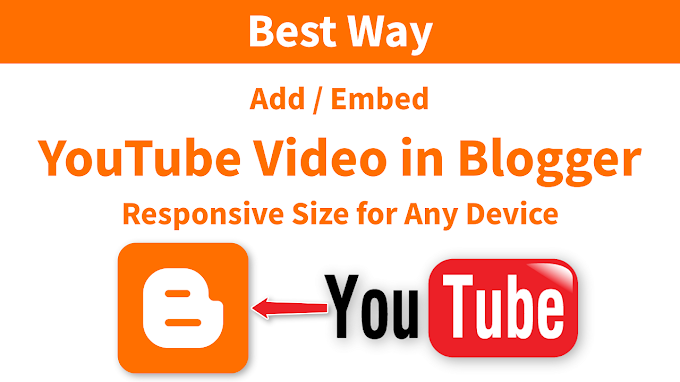


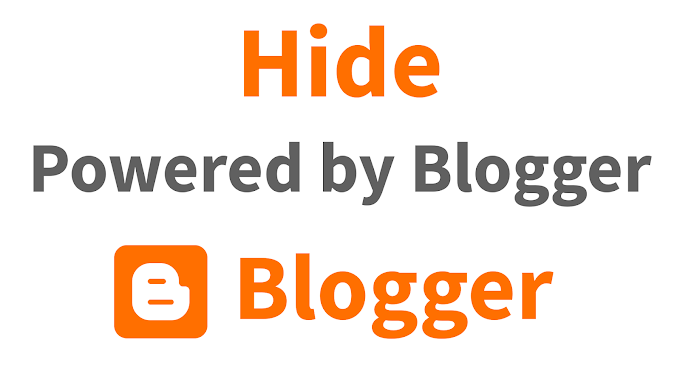


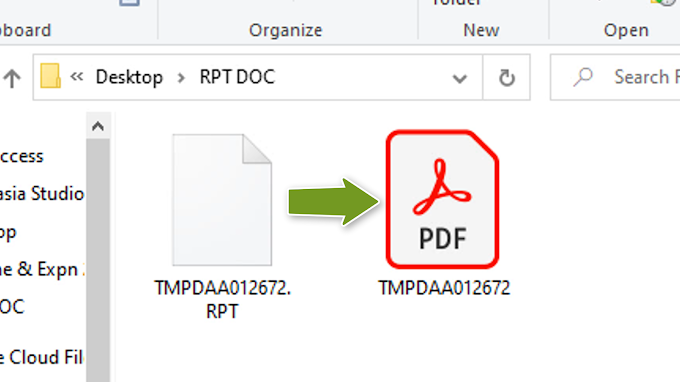
0 Comments