How To Sign Out from Google on Android, Remove Google from your device
https://youtu.be/F3DMAp5RXOE
❖ Steps to Sign Out from Google on Android
- Open Google App on Your Android Device
- Now Head over to your profile image and tap on it
- now here you can see the arrow icon beside your profile name, simply tap on it.
- now here you can see "manage accounts on this device" simply tap on it.
- Now You''ll redirect to accounts and sync page of your device
- head over to google and tap on it
- now simply tap on google account which you want to sign out
- tap on more option, and then tap on remove account, with google new updates, we need to remove account if we want to sign out.
- done.
❖ Sign Out from Google Play Store
https://youtu.be/qQwKuVRQd1c
❖ Log Off from YouTube App
https://youtu.be/Wz6jNBNGWLw
❖ Log Out from Gmail App
https://youtu.be/dupN3vODcCs
❖ Sign Out from Google
https://youtu.be/F3DMAp5RXOE
❖ Delete Google Account Permanently
https://youtu.be/ATI7BeG8b8U
❖ Delete Play Store Search History
https://youtu.be/7GDAraux2_o

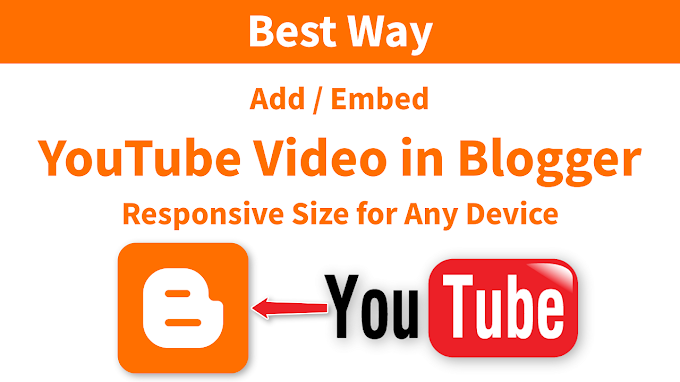



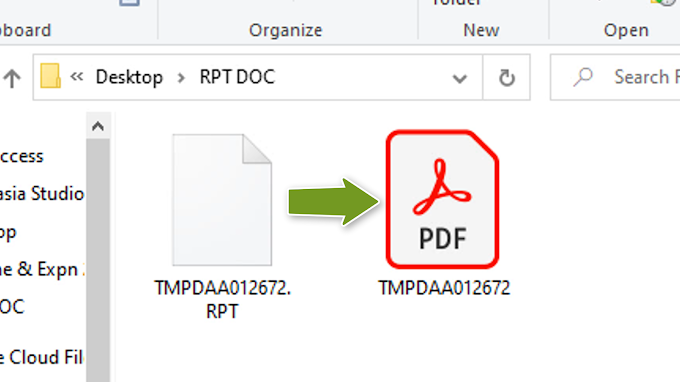
0 Comments