How To Transfer YouTube channel Old Email To New Email | Transfer YouTube Channel To Another Google Account | Please like & share this video https://youtu.be/GvsWoSiGmgM
❖ Step to Transfer YouTube channel Old Email To New Email
- First Login to YouTube With Your OLD Email
- Now Switch to the channel which you wan to transfer
- Now Click on Settings Tab or Visit here
https://www.youtube.com/account
- Add or Remove Manager
- Click on Manage Permissions
- Verify Your Account to continue
- Click again on manage permissions
- Click on Invite user icon
- Now Type email address where you want to transfer YouTube channel
- Choose a role as owner or manager and click on invite
- Now we need to accept the invitation from new email address, so go to new email address and accept the invitation
- Click on Accept
- Now Our YouTube Channel Transfer successfully but right now we are only owner, we need to become primary owner for the channel so for that, we need to wait for 7 days, once we passes 7 days we can primary owner for the channel
- once we passed 7 days, simply login to YouTube with your new email, Select the channel which we transfer before.
- now Click on Settings Tab or Visit here
https://www.youtube.com/account
- Add or Remove Manager
- Click on Manage Permissions
- Verify Your Account to continue
- Click again on manage permissions
- Now Simply Change owner to Primary owner for you new owner
- Click on Transfer
- Once your new owner become primary owner then you can remove old owner
- Done

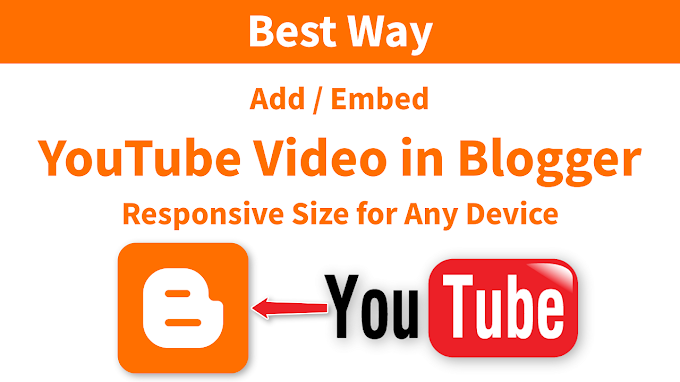



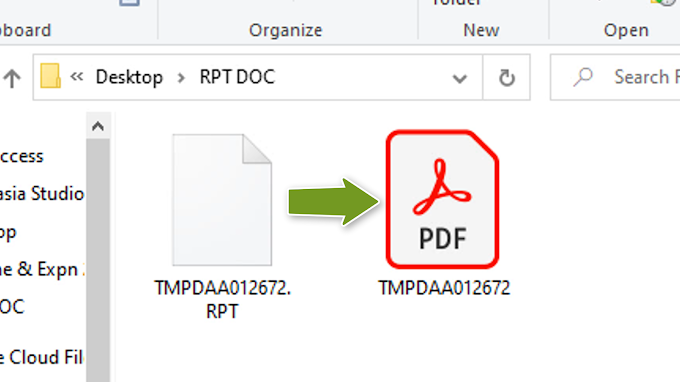


0 Comments