If your Android phone has switched from traditional navigation buttons (Back, Home, Recent Apps) to gesture navigation, you can typically revert to the buttons using your phone's settings. Here's how:
1. Check Your Phone’s Navigation Settings
Most Android phones have an option to switch between gesture navigation and the traditional navigation bar.- Go to Settings: Open the Settings app on your phone.
- Find Navigation Settings: Navigate to Display or System (varies by manufacturer and Android version). Look for Navigation or System Navigation.
- Select Button Navigation: Choose the option for 3-button navigation (or similar) to bring back the Back, Home, and Recent Apps buttons.
2. Alternative Steps for Specific Phone Brands
- Samsung Phones:
Open Settings.
Tap on Display.
Select Navigation bar.
Choose Buttons instead of Swipe gestures.
- Google Pixel or Stock Android:
Open Settings.
Go to System - Gestures - System Navigation.
Select 3-button navigation.
- Other Android Brands (OnePlus, Xiaomi, etc.):
Open Settings.
Use the search bar to find "Navigation" or "Gestures."
Switch to button navigation.
3. Enable Navigation Bar via Accessibility
If you cannot find the navigation settings:- Go to Settings - Accessibility.
- Look for options related to gestures or navigation.
- Enable a virtual navigation bar if available.
4. Use a Third-Party App
If your phone does not support navigation buttons, you can install third-party apps like:- Navigation Bar (available on Google Play Store).
- Back Button.
These apps can emulate navigation buttons on your screen.
5. Restart Your Phone
After changing the settings, restart your phone to ensure the changes take effect.If you’re still having trouble, let me know the make and model of your phone for more tailored guidance!
How to Bring Back the Home Back Button on Android Phone Bring Back Navigation Buttons
https://youtu.be/rI7tuZ139mM
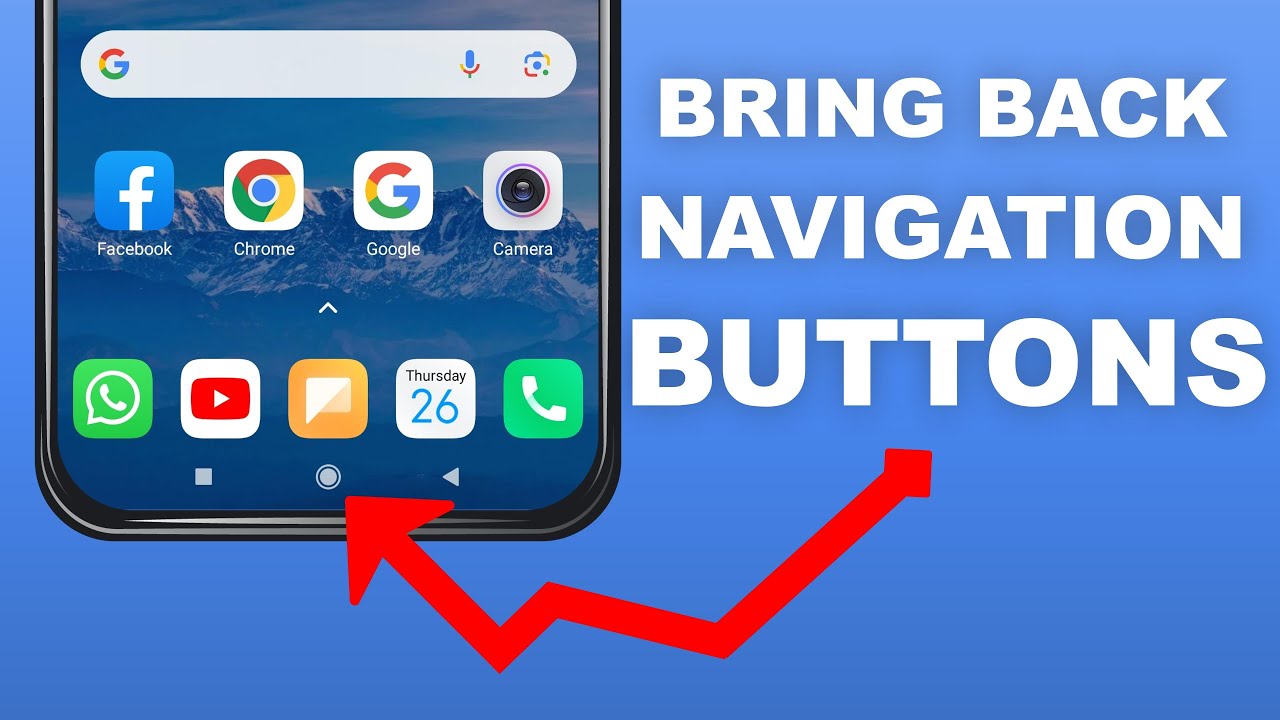
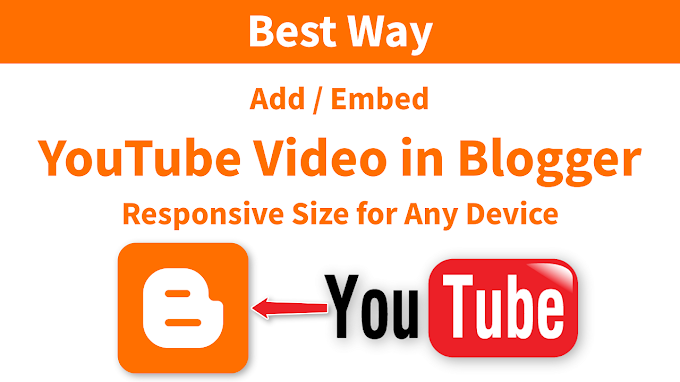

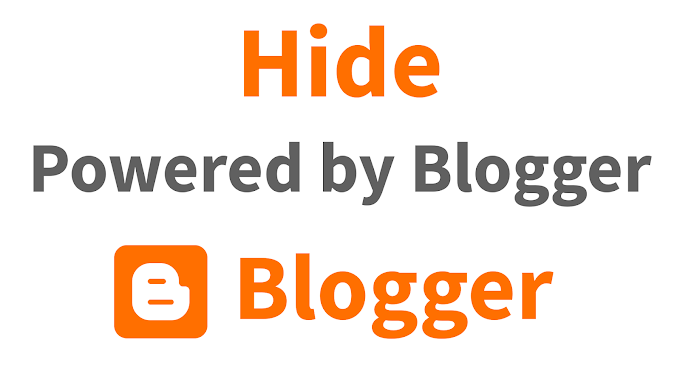



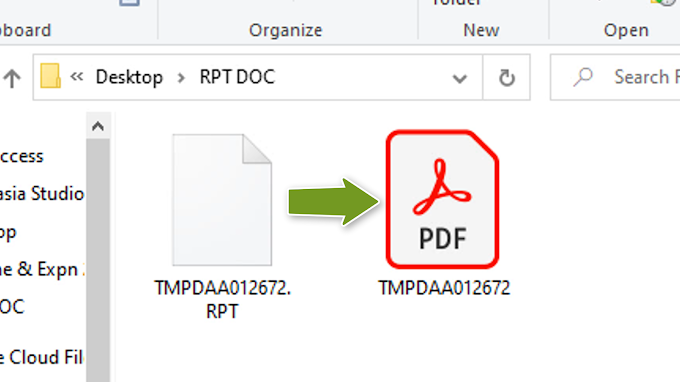
0 Comments