How to Hide Online and Last Seen in WhatsApp: A Complete Guide
WhatsApp, the globally popular messaging app, has become a staple in our daily communication. While it offers convenience and connectivity, privacy concerns often arise when others can see when you were last online or if you're currently using the app. Fortunately, WhatsApp provides built-in features to manage your "Last Seen" and "Online" status, giving you more control over your digital privacy. In this comprehensive guide, we will explore how you can hide your online and last seen status step by step, along with some pro tips to make the most out of these settings.
Understanding Last Seen and Online Status
Your "Last Seen" status indicates the last time you were active on WhatsApp. This can be helpful for others to know if you're likely to respond soon or are currently unavailable. However, this visibility can sometimes feel invasive, especially if you want to maintain privacy or avoid certain interactions without coming across as unresponsive.
The "Online" status, on the other hand, shows that you are currently active on WhatsApp. While the "Last Seen" setting allows some customization, the "Online" status was previously visible to everyone by default. Recent updates now allow users to manage who can see when they are online, offering an extra layer of privacy.
How to Hide Last Seen on WhatsApp
Hiding your "Last Seen" status is a straightforward process. Here's how you can do it on both mobile and desktop versions of WhatsApp:
On Android and iOS:
- Open WhatsApp: Launch the WhatsApp app on your smartphone.- Access Privacy Settings: Tap the three vertical dots in the top-right corner (Android) or the "Settings" tab in the bottom-right corner (iOS). Select Privacy from the menu.
- Select Last Seen & Online: Tap on the "Last Seen & Online" option in the privacy settings.
- Choose Your Preference: Under "Who can see my last seen," select one of the following options:
Everyone: Allows everyone to see your last seen.
My Contacts: Limits visibility to people saved in your contact list.
My Contacts Except...: Lets you exclude specific contacts from seeing your last seen.
Nobody: Hides your last seen from everyone.
- Save Your Settings: Exit the menu, and your new privacy settings will take effect immediately.
On WhatsApp Web/Desktop:
- Open WhatsApp Web or Desktop App: Access WhatsApp on your computer by scanning the QR code or logging in.- Go to Settings: Click the three-dot menu or your profile picture in the top-left corner, then navigate to Settings > Privacy.
- Adjust Last Seen Settings: Click on "Last Seen & Online." Customize your settings as per the options available, similar to the mobile version.
How to Hide Online Status
WhatsApp now allows users to hide their online status, providing more control over who can see when you're actively using the app. Here's how you can do it:
On Android and iOS:
- Follow Steps 1-3 Above: Navigate to the "Last Seen & Online" section in the privacy settings.- Adjust Online Visibility: Under "Who can see when I’m online," select:
Everyone: Allows anyone to see when you're online.
Same as Last Seen: Matches your online status visibility to your "Last Seen" settings. For example, if "Last Seen" is set to "Nobody," no one will see your online status either.
- Save Your Settings: Exit the menu to confirm your changes.
On WhatsApp Web/Desktop:
- Follow Steps 1-2 Above: Access the privacy settings on WhatsApp Web or Desktop.
- Customize Online Status: In the "Last Seen & Online" section, adjust the "Who can see when I’m online" setting to your preference.
- Save Changes: Your updated settings will automatically sync across all devices linked to your WhatsApp account.
Pro Tips for Managing Your Privacy on WhatsApp
- Test Your Settings: To ensure your changes are working, ask a trusted contact to check if they can see your "Last Seen" or "Online" status.
- Use "My Contacts Except..." Strategically: This option is particularly useful for excluding certain individuals without affecting the rest of your contacts.
- Update Your App Regularly: Privacy features are often rolled out in updates, so keeping your app up-to-date ensures access to the latest options.
- Combine Privacy Features: Pair the "Last Seen" and "Online" settings with other privacy options like hiding your profile photo, status updates, or read receipts for maximum control.
- Remember the Trade-offs: When you hide your "Last Seen" from someone, you won’t be able to see their "Last Seen" either. Consider this limitation when adjusting your settings.
Frequently Asked Questions
Q: Can I hide my online status for specific contacts?
Yes! By selecting "My Contacts Except..." in the "Who can see when I’m online" setting, you can exclude specific contacts from seeing your online status.Q: Will people know if I’ve hidden my Last Seen or Online status from them?
No, WhatsApp does not notify users when you change these settings. However, they might infer it if they can’t see your "Last Seen" or "Online" status.Q: Does hiding my Online status affect message delivery?
No, hiding your Online status does not impact message delivery or read receipts (unless you’ve disabled read receipts separately).Q: Can I hide my Online status on group chats?
Currently, the "Online" status visibility applies to individual chats and groups alike, based on your overall settings.WhatsApp’s privacy features empower users to control how their activity is visible to others. Whether you’re looking to avoid interruptions, maintain privacy, or simply use the app without feeling watched, hiding your "Last Seen" and "Online" status is a simple yet effective solution. By following the steps outlined in this guide, you can customize these settings to suit your needs and enjoy a more private messaging experience. Remember, your privacy is in your hands—use these features wisely and keep your app updated to benefit from the latest advancements in WhatsApp’s privacy options.

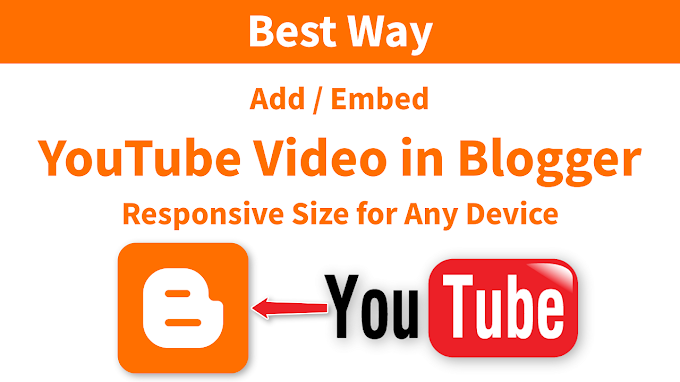

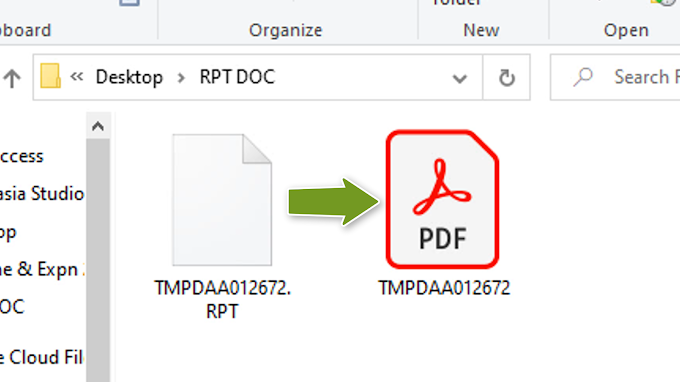




0 Comments