How to Hide Online and Last Seen Status on Facebook
Privacy is a growing concern in today’s digital age, and social media platforms like Facebook have become integral parts of our lives. While they offer numerous benefits for connecting with friends and family, they also come with challenges, such as managing privacy settings and controlling how much information is shared. One common concern is the visibility of online status and the "last seen" feature, which lets others know when you were last active on the platform. Fortunately, Facebook provides options to hide this information. This guide will walk you through the steps to hide your online and last seen status on both Facebook and its Messenger app, ensuring that you have better control over your privacy.
Why Hide Your Online and Last Seen Status?
There are several reasons why someone might want to hide their online and last seen status on Facebook:1. Privacy: You may want to keep your activities on Facebook private and avoid sharing your online habits with others.
2. Avoid Unwanted Conversations: By hiding your online status, you can avoid receiving messages from certain people who may contact you the moment they see you’re active.
3. Focus and Productivity: Being visible as "online" might lead to distractions, especially when you’re trying to focus on work or personal tasks.
4. Peace of Mind: Sometimes, you just need a break from constant communication without completely logging out of the platform.
Whatever your reasons may be, Facebook offers features to help you stay more private and in control of your online presence.
How to Hide Online and Last Seen Status on Facebook
1. Hiding Online Status on Facebook App
If you primarily use Facebook through its mobile app, follow these steps to hide your online status:
- Open the Facebook App: Launch the app on your smartphone.
- Go to Settings: Tap the menu icon (three horizontal lines) or your profile picture in the top-right corner (depending on your app version). Scroll down and tap Settings & Privacy, then select Settings.
- Find Active Status: Under the Audience and Visibility section, tap Active Status.
- Toggle Off Active Status: Turn off the switch next to Show when you’re active. Confirm by tapping Turn Off when prompted.
Your online status will now be hidden from others. However, keep in mind that you won’t be able to see the online status of other users either.
2. Hiding Online Status on Facebook Website
If you access Facebook through a web browser, here’s how to hide your online status:
- Log In: Visit Facebook and log into your account.
- Access Chat Settings: Look for the chat sidebar on the right-hand side of the screen. Click on your profile picture or the menu icon (three dots) at the bottom of the chat sidebar.
- Turn Off Active Status: Select Turn Off Active Status from the menu.
You’ll be given three options:
- Turn off active status for all contacts.
- Turn off active status for some contacts only.
- Turn off active status for all except specific contacts.
This will hide your online status from the selected audience.
How to Hide Online and Last Seen Status on Messenger
Facebook Messenger is a standalone app used for chatting, and it has its own settings for managing online and last seen visibility. Here’s how you can hide your status on Messenger:
1. On the Messenger App
- Open the Messenger App: Launch the app on your mobile device.- Access Settings: Tap your profile picture in the top-left corner of the screen.
- Find Active Status: Scroll down and tap Active Status.
- Turn Off Active Status: Toggle the switch next to Show when you’re active to off. Confirm your choice by tapping Turn Off.
Your online status will now be hidden in Messenger.
2. On Messenger Website
- Log In: Go to Messenger.com and sign in with your Facebook credentials.- Access Preferences: Click on your profile picture in the top-left corner. Select Preferences or Active Status from the dropdown menu.
- Disable Active Status: Toggle the switch to turn off your active status.
Additional Tips for Managing Privacy
Customize Who Can See Your Online Status:
Facebook allows you to tailor your active status visibility. For instance, you can remain visible to close friends or family while hiding it from others.Turn Off Read Receipts:
Unfortunately, Facebook doesn’t offer a built-in feature to disable read receipts, but you can use third-party browser extensions or apps to block them.
Log Out of Other Devices:
If you’ve logged into Facebook or Messenger on multiple devices, make sure to disable active status on each one.
Use Incognito Mode:
Consider browsing Facebook using private or incognito mode in your web browser to limit data sharing.
Key Points to Remember
- Turning off your online status means you won’t appear as active, but it also disables your ability to see others’ online status.- These settings are device-specific, meaning you need to adjust them on each device where you use Facebook or Messenger.
- While hiding your online status increases privacy, it doesn’t make you completely invisible on the platform. For example, people can still see your posts, comments, and other interactions unless your privacy settings restrict them.
Managing your online and last seen status on Facebook is a simple yet effective way to enhance your privacy and control over your digital presence. Whether you’re looking to focus on personal tasks, avoid unwanted messages, or simply maintain a more private profile, the steps outlined above will help you achieve your goal. Remember to regularly review your privacy settings on both Facebook and Messenger to ensure they align with your preferences. By taking these steps, you can enjoy a more secure and stress-free social media experience.
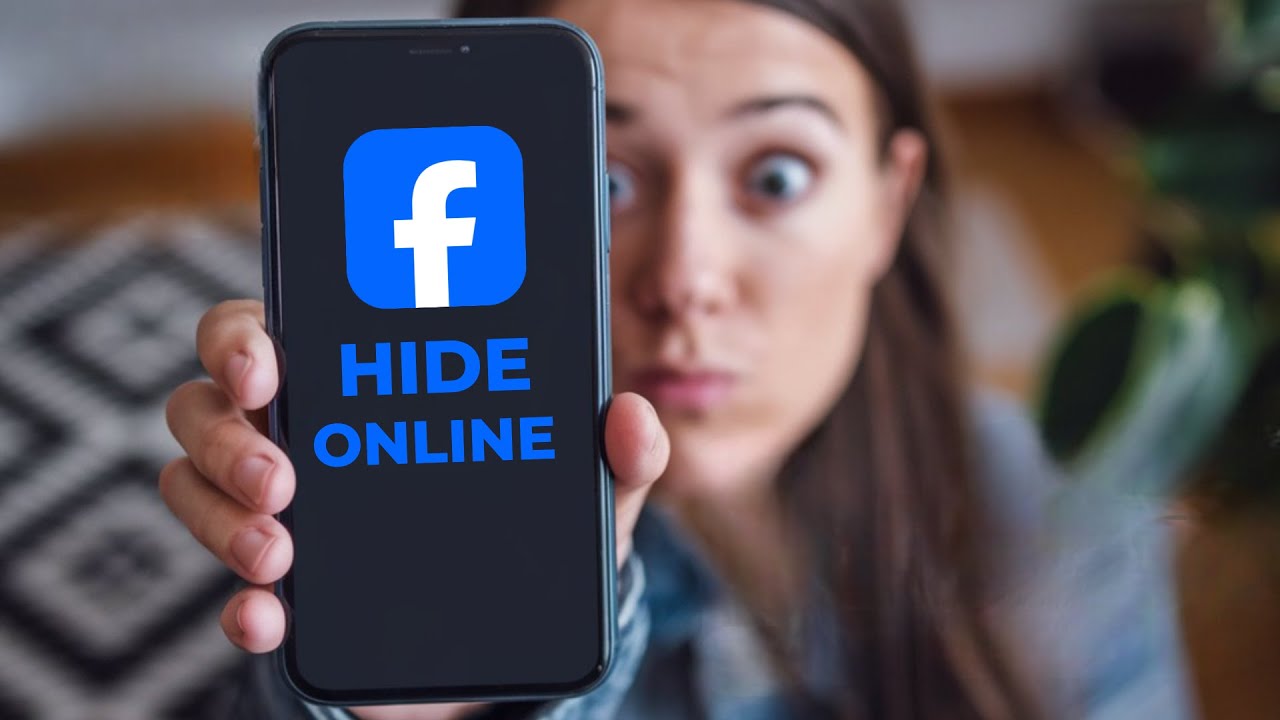
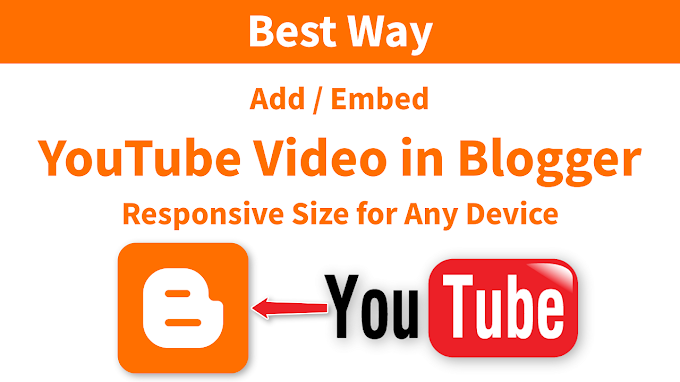



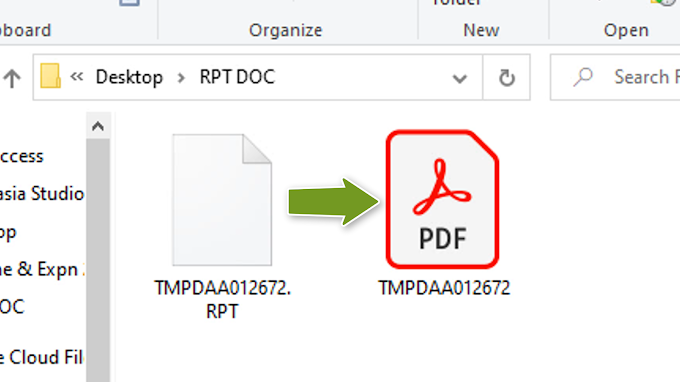
0 Comments