Snapchat is one of the most popular social media platforms, allowing users to share photos, videos, and messages that disappear after being viewed. While its ephemeral nature attracts millions of users, privacy concerns are ever-present. If you’re wondering how to hide your activity, location, and identity on Snapchat, this guide is for you.
This blog explores actionable steps to maintain your privacy on Snapchat, ensuring you remain as anonymous as possible while still enjoying the app. Whether you want to limit interactions with strangers, protect your location, or control who sees your content, we’ve got you covered.
Why Privacy Matters on Snapchat
Snapchat’s core features, like Snap Maps, Stories, and its friend suggestions, can inadvertently expose sensitive information about your daily life. Here are a few reasons why maintaining privacy is essential:- Location sharing: Snap Map can broadcast your exact location to your friends—or everyone—if not properly configured.
- Data breaches: Like any social media app, Snapchat isn’t immune to data breaches that could compromise your personal information.
- Unwanted attention: Oversharing your Snapchat username or using public settings may lead to spam, harassment, or unwanted connections.
1. Start with Your Account Settings
Snapchat provides several built-in privacy features to help users control their visibility. To get started, navigate to the Settings menu by tapping your profile picture (Bitmoji) in the top left corner, then selecting the gear icon.
a) Limit Who Can Contact You
To ensure only trusted individuals can message or call you:- Go to Settings > Privacy Controls > Contact Me.
- Select My Friends. This will restrict messages and Snaps to your confirmed friends only.
b) Restrict Who Can View Your Story
Stories are one of the most public features on Snapchat. Here’s how to limit access:- Navigate to Settings > Privacy Controls > View My Story.
- Choose one of the following:
- Friends Only: Only your Snapchat friends can view your Story.
- Custom: Manually exclude specific friends from seeing your Story.
- Private Story: Share your Story with selected friends only.
c) Turn Off Friend Suggestions
Snapchat may suggest your account to other users through mutual friends or contacts:- Go to Settings > Privacy Controls > See Me in Quick Add.
- Toggle the option off to prevent your account from being suggested to others.
2. Use Ghost Mode on Snap Map
Snap Map is a feature that allows your friends to see your real-time location. If you want to stay hidden, enable Ghost Mode:- Open the Snap Map by pinching the screen or tapping the location icon.
- Tap the gear icon in the top right corner.
- Toggle on Ghost Mode. You can set it to remain active indefinitely or for a specified duration.
Alternatively, if you want certain friends to see your location while hiding it from others:
Choose My Friends, Except… or Only These Friends… in the location settings.
3. Avoid Adding Strangers
Many Snapchat users add new friends without verifying their identities, exposing themselves to risks like spam, phishing, or harassment. To avoid unwanted connections:- Decline friend requests from unknown users.
- Don’t share your Snapchat username publicly on platforms like Instagram or Twitter.
If you accidentally add someone suspicious, remove them by:
- Navigating to their profile.
- Tapping the three-dot menu and selecting Remove Friend.
4. Disable Account Discovery Through Contacts
Snapchat allows other users to find your account through your phone number or email. To disable this feature:- Go to Settings > Privacy Controls > Mobile Number.
- Toggle off the option that says Let others find me using my phone number.
5. Control Data Sharing with Third-Party Apps
Some third-party apps may request access to your Snapchat account, potentially compromising your privacy. Review and manage permissions:- Go to Settings > Connected Apps.
- Remove any third-party apps that you don’t recognize or no longer use.
6. Stay Secure with Two-Factor Authentication (2FA)
To prevent unauthorized access to your Snapchat account, enable Two-Factor Authentication:- Go to Settings > Account Security > Two-Factor Authentication.
- Follow the steps to link your account to an authentication app or your phone number.
7. Turn Off Snap Scores
Your Snap Score—displayed under your username—is a measure of your activity on the app. While it’s not possible to hide your Snap Score entirely, you can limit who sees it by restricting friend requests and interactions with unknown users.8. Avoid Public Profiles
Snapchat allows users to create public profiles to grow their audience. However, these profiles are best suited for influencers or businesses. If your goal is privacy:- Don’t enable a public profile.
- Stick to the default private settings for personal use.
9. Be Mindful of Screenshots and Screen Recordings
Snapchat notifies users when someone takes a screenshot of their Snaps or chats. However, third-party apps or devices can bypass this notification system. To minimize risks:- Avoid sending sensitive content, even if it seems temporary.
- Use Disappearing Chats by setting messages to delete after being viewed or within 24 hours.
10. Regularly Review Your Friends List
Over time, your Snapchat friends list may include inactive accounts or people you no longer trust. Regularly review and clean up your friends list by:- Navigating to your friends list.
- Removing individuals you don’t recognize or no longer communicate with.
11. Understand Snapchat's Privacy Policy
Stay informed about how Snapchat collects, uses, and shares your data. Regularly reviewing the app’s privacy policy can help you make informed decisions about what to share.12. Additional Tips for Staying Hidden
- Create a secondary account: If you want to use Snapchat anonymously, consider creating a separate account with minimal personal information.
- Avoid geofilters: Geofilters can reveal your location to others. Use generic filters instead.
- Limit Bitmoji visibility: Your Bitmoji avatar might appear on Snap Maps or in chats. Adjust its visibility settings for added privacy.
Conclusion
Staying hidden on Snapchat is achievable by using the platform’s robust privacy settings and adopting smart usage habits. From enabling Ghost Mode to limiting your Stories' visibility, these tips ensure that your online presence remains secure and discreet.Remember, privacy is an ongoing process. Regularly review your account settings and stay updated with Snapchat’s new features to maintain control over your information.
Boost Your Online Privacy
If you found this guide helpful, consider sharing it with friends or family who may also want to secure their Snapchat accounts. For more privacy tips across social media platforms, subscribe to our blog and stay informed!By implementing these strategies, you’ll enjoy a safer and more private experience on Snapchat. Prioritize your digital privacy—because your online security matters.
How to hide online in Snapchat - hide last seen - hide online status - Turn Off Activity Indicator
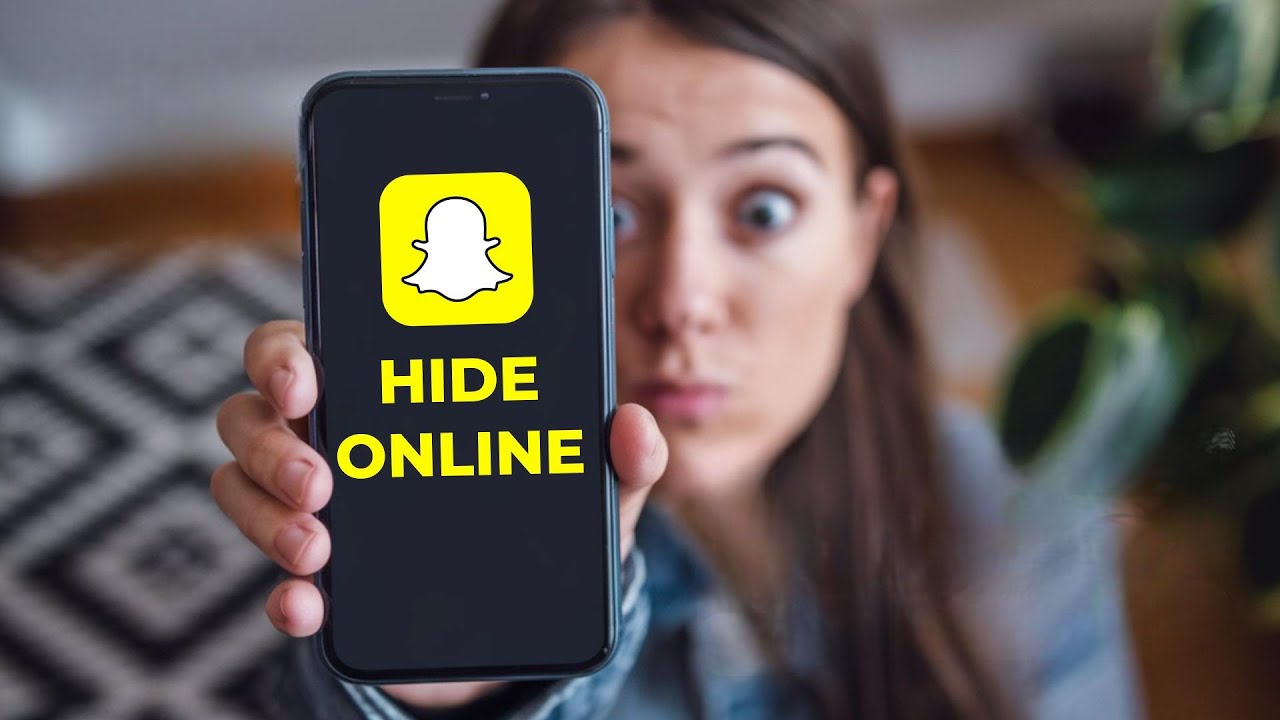
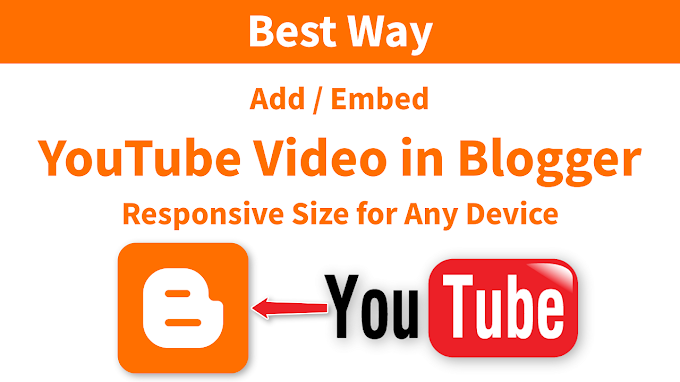



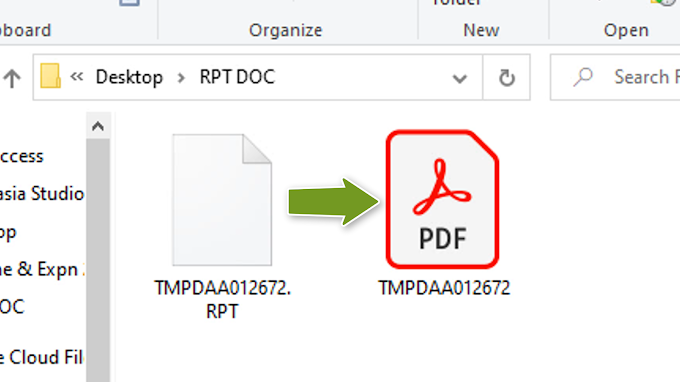
0 Comments