Fixed Can't find Google AdSense Linking option in Google Analytics https://youtu.be/PYXkvTwAPc0
✅ Steps Fixed Can't find Google AdSense Linking option in Google Analytics
- First of all open your google analytics.
- select your website from here.
- Now go to the property section.
- click on the create property.
- type name of your website.
- select reporting time zone.
- select currency.
- click on show advanced options.
- turn on Create a Universal Analytics property.
- now type your website link.
- now if you already created google analytics 4 property.
- then select Create a Universal Analytics property only.
- click on next.
- Now select the category for your website.
- select your business size.
- select the options which you want to use in google analytics.
- click on create.
- Now we successfully created Universal Analytics property for our website.
- now go to product linking options.
- click on AdSense linking.
- select AdSense for content.
- click on continue.
- select all web site data.
- click on enable link.
- click on done.
- now we successfully linked our Google AdSense in Google Analytics.

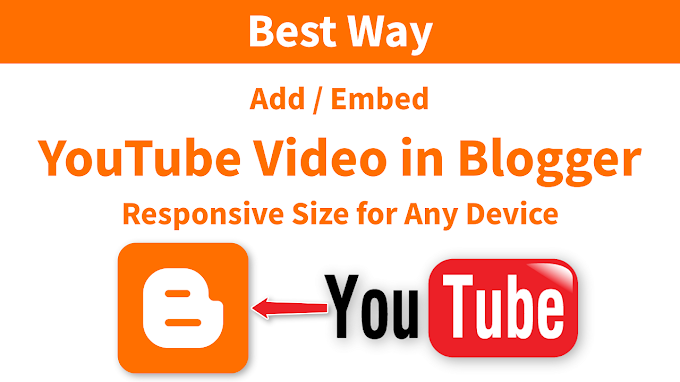



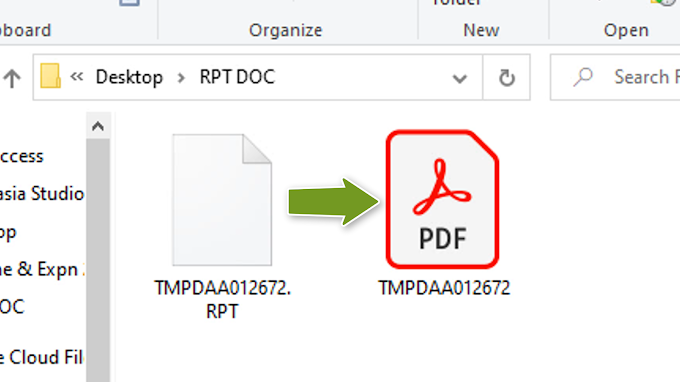
0 Comments