How to Add Social Media Icons Links to Your YouTube Channel Art on Desktop https://youtu.be/gXYeBEych04 If This Video Helpful then Please Like & Comment. For Mobile Watch Here: https://youtu.be/Wf9ZKuemRcE
❖ Steps to Add Social Media Links on YouTube Channel using Mobile Phone / Tablet
- Open YouTube.com & Login to Your Account
- click on profile icon
- click on YouTube Studio
- Click on Channel Customization
- Click on Basic info
- Now Scroll down & find add links tab, click on it
- and add Your Social Media links.
- Click on Publish
- Done.
❖ This Video Helpful for Following Queries
how to add Instagram link to YouTube channel
how to add tiktok link to YouTube channel
how to add twitter link to YouTube channel
how to add Facebook link to YouTube channel
how to add Facebook page link to YouTube channel
how to add website link to YouTube channel
❖ More Videos
How To Create Free Blog Website and Earn Money Online
https://youtu.be/u8YvW80Xgko
How to Make a Website for Beginners
https://youtu.be/_fD7FfC9x-c
Change YouTube Profile Picture
https://youtu.be/3SCu8wz85cc
Delete Google Account Permanently
https://youtu.be/ajaaHkYFYjY
Change YouTube Background Photo
https://youtu.be/cLmsvfeaAbQ
Turn On Comments On YouTube
https://youtu.be/_oScG-RqERM
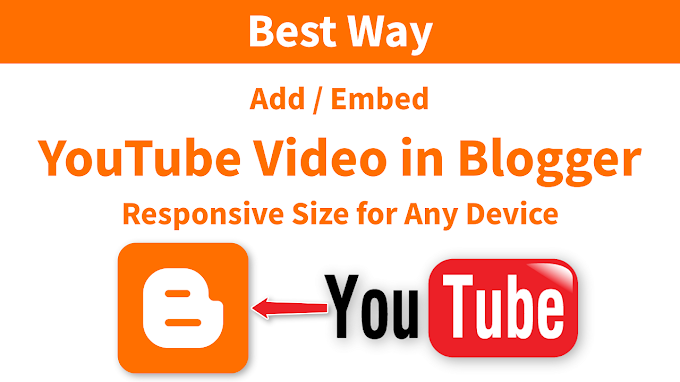

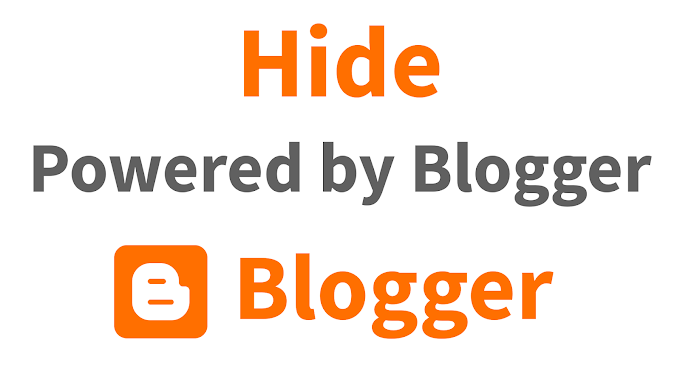



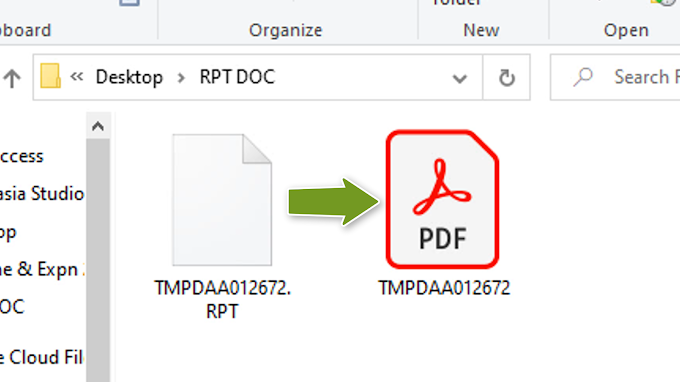
0 Comments