You can easily create a free website for your YouTube channel using Blogger and the MaxSEO Blogger theme. This setup is great for showcasing videos, embedding content, and driving SEO traffic to grow your channel.
✅ Step-by-Step Guide: Free Website for YouTube Channel (with MaxSEO Theme)
1. Create a Free Blogger Website
- Go to https://www.blogger.com.
- Sign in with your Google account.
- Click "Create New Blog".
- Enter:
- Title (e.g., Your YouTube Channel Name)
- URL (e.g., yourchannelname.blogspot.com)
- Choose any default theme (we’ll change it later).
- Click Create Blog.
2. Download the MaxSEO Blogger Theme
- Search “MaxSEO Blogger theme free download” or go to a trusted site like templateify.com.
- Download the .xml theme file.
3. Install the MaxSEO Theme
- In Blogger Dashboard, go to Theme.
- Click the arrow beside “Customize” → Restore → Upload.
- Choose the .xml file you downloaded.
- Click Upload.
4. Customize Your Website
- Go to Layout and Theme Designer to:
- Change logo and site title
- Add social media buttons
- Add a menu linking to:
- Home
- About
- Contact
- YouTube Channel
5. Add YouTube Videos to Posts
- Create a new post.
- Give it a title (e.g., “Best Tips for Creators”).
- In the post editor:
- Click the YouTube icon or use Embed HTML code:
- Publish the post.
6. Optimize for SEO (important for growth)
Use keywords related to your channel in:- Post titles
- Descriptions
- Labels (tags)
Add meta description in blog settings.
7. Connect Custom Domain (Optional)
If you want a .com address:- Buy a domain from Namecheap, GoDaddy, or Google Domains.
- In Blogger → Settings → Publishing → Custom Domain → follow steps to connect.
✔️ Benefits of Using MaxSEO on Blogger
- Fast loading and mobile responsive
- Optimized for Google SEO
- Free and customizable
- Great for embedding and promoting YouTube videos
✅ Get Free Blogger Theme: Click Here
✅ Get Responsive YouTube Embed Code: Copy This Embed Code and add in blog post

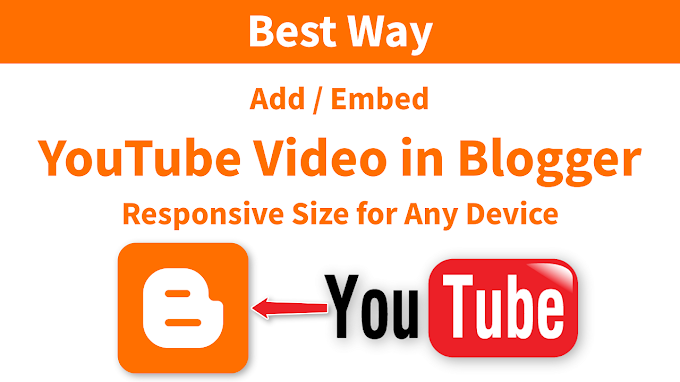




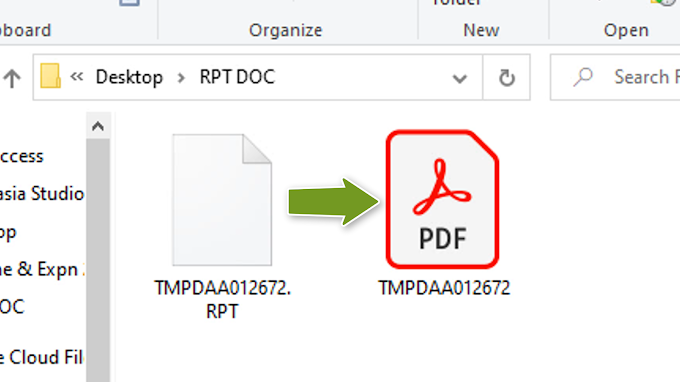
0 Comments