How to fix safari cannot open the page because your iPhone is not connected to the internet
Admin
November 17, 2024
To fix the error “Safari cannot open the page because your iPhone is not connected to the internet,” try the following steps:
1. Check Your Internet Connection
- Wi-Fi: Ensure you are connected to a Wi-Fi network. Go to Settings > Wi-Fi and see if you are connected to a working network. If needed, try disconnecting and reconnecting to the network.
- Cellular Data: If you are using cellular data, check if it is enabled. Go to Settings > Cellular and ensure Cellular Data is turned on.
2. Toggle Airplane Mode
- Go to Settings or open Control Center and toggle Airplane Mode on and off. This can reset your network connections.
3. Restart Your iPhone
- Restarting can fix temporary glitches. Hold down the power button (or power + volume button for newer models) and slide to power off. Then, turn your phone back on.
4. Reset Network Settings
- Go to Settings > General > Transfer or Reset iPhone > Reset and select Reset Network Settings. This will erase your saved Wi-Fi passwords, so make sure you know them before proceeding.
5. Check for iOS Updates
- Go to Settings > General > Software Update and make sure your iPhone is up to date. Updating can resolve compatibility issues.
6. Clear Safari Cache and Data
- Go to Settings > Safari and select Clear History and Website Data. This will remove browsing history, cookies, and other data.
7. Disable VPN
- If you are using a VPN, it may interfere with your internet connection. Go to Settings > VPN and toggle it off or disconnect from the VPN.
8. Check Date and Time Settings
- Make sure the date and time are correct. Go to Settings > General > Date & Time and turn on Set Automatically.
9. Try a Different Browser
- If other apps (like YouTube or Mail) can connect to the internet, try downloading a different browser, like Chrome, to see if the problem is isolated to Safari.
10. Reset All Settings
- If the issue persists, you can try resetting all settings. Go to Settings > General > Transfer or Reset iPhone > Reset and select Reset All Settings. This will not delete your data, but it will reset your settings to default.
Tags
Popular in last 7 days
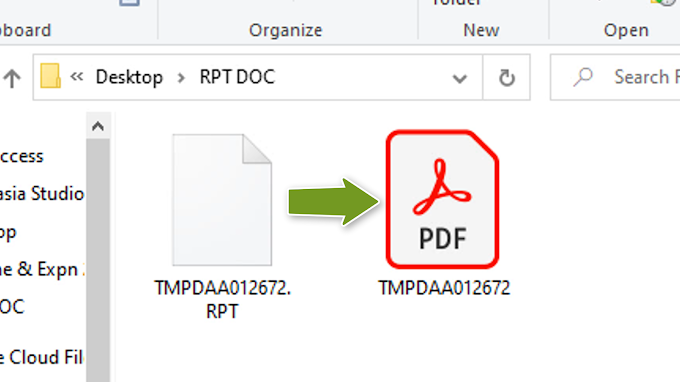
Convert RPT RPF file to PDF
March 22, 2022
Popular in last 30 days

How To Add Buttons in MAXSEO Blogger Blog Post
July 28, 2021
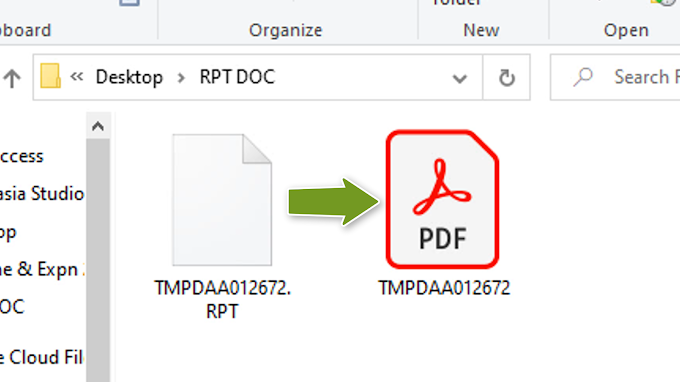
Convert RPT RPF file to PDF
March 22, 2022
Popular in last year

Custom Robots.txt Blogger
September 22, 2021

How To Add Buttons in MAXSEO Blogger Blog Post
July 28, 2021
All time Popular

Custom Robots.txt Blogger
September 22, 2021

How To Add Buttons in MAXSEO Blogger Blog Post
July 28, 2021
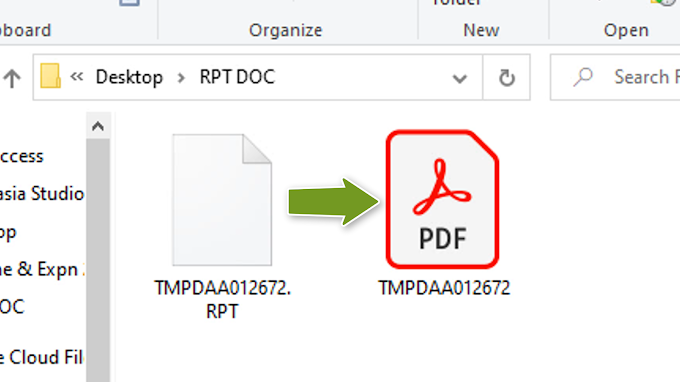
Convert RPT RPF file to PDF
March 22, 2022
Contact form
Search This Blog
Blog.WebbyFan.com | Copyright © 2017 -
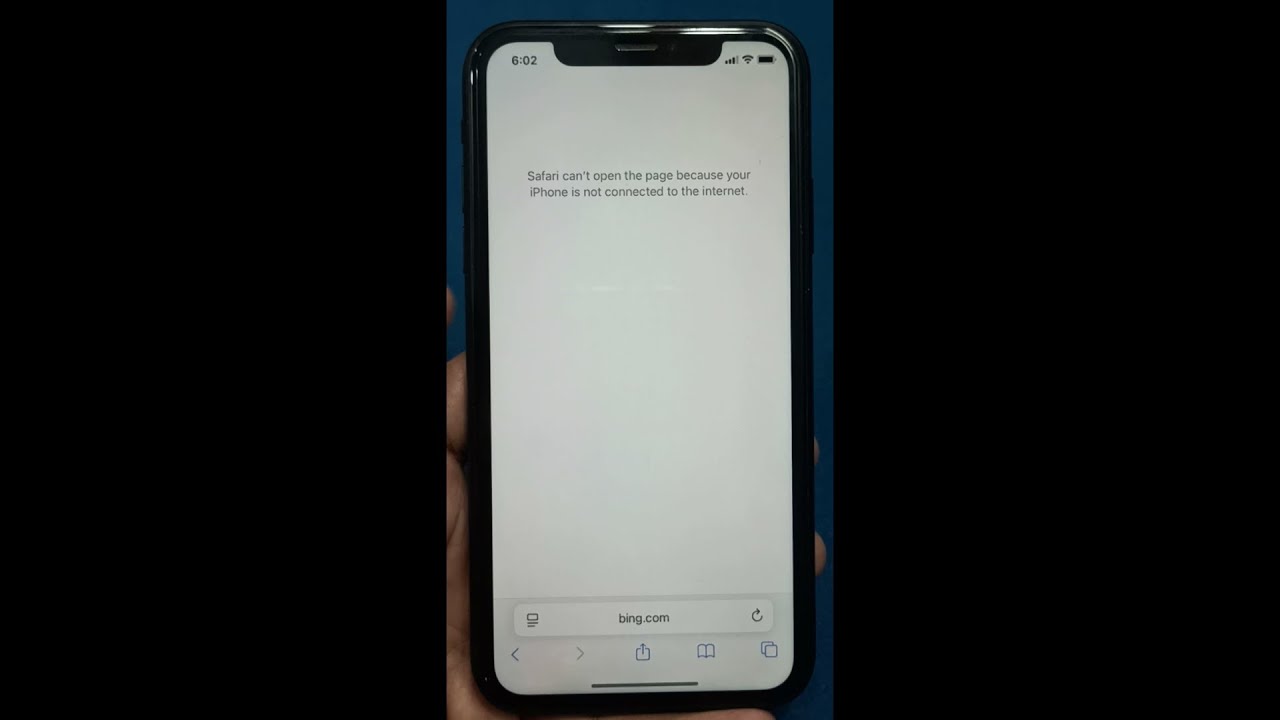
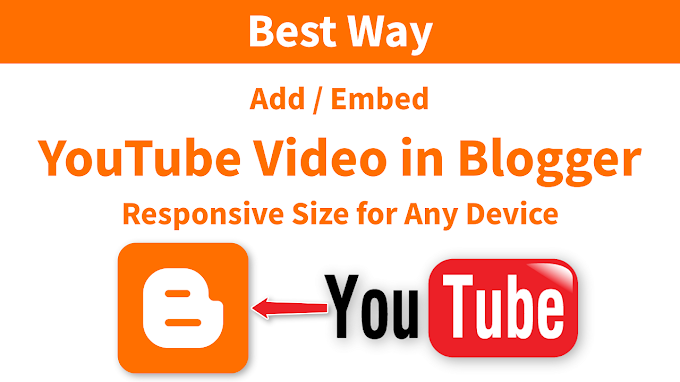



0 Comments